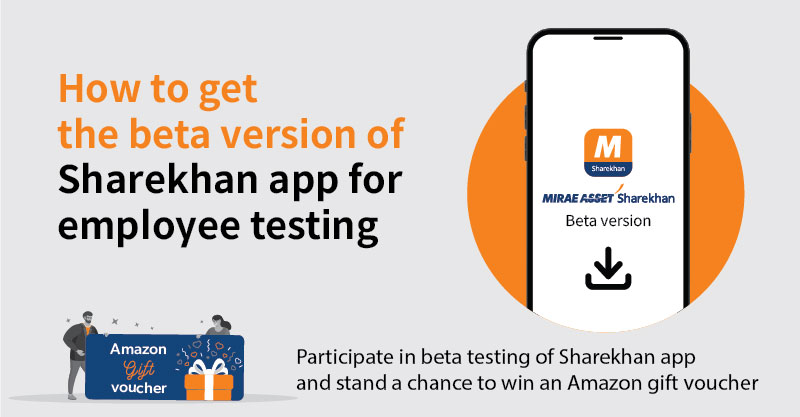
December 17, 2024
We are pleased to announce that we have simplified the steps for installing the Android version of the new Sharekhan mobile application (app) for employee testing. If you are an Android user, now follow the steps mentioned below for testing the new app thoroughly and share detailed feedback with us so that we can iron out the glitches, if any, before rolling it out. Don’t forget that there are prizes to be won for actively reporting bugs and sharing feedback. Help us roll out a glitch-free app and stand a chance to win an Amazon gift voucher!
Follow these simple steps to download the beta (test) version of the app.
| If you are an Android user |
Step 1: E-mail your Sharekhan customer ID, login ID (the ID you use to log in to Sharekhan app) and mobile number (where you use Telegram or WhatsApp) to Harshad.kulkarni@sharekhan.com. (For example, Sharekhan customer ID: 12345; login ID: 82Harshad; and mobile number: 1234567890.)
Step 2: Watch out for the new Flutter Android app, which will be shared with you on either Telegram or WhatsApp.
Step 3: Install the app on your mobile phone, start using the app and give your valuable feedback on the Teams group once you are added to a group on Teams.
| If you are an iOS user |
Step 1: Request for access to the test app by sharing your details here
https://forms.office.com/r/epF75CEN1X
(Please access the Forms link from the web browser on your office laptop if you face difficulties signing in from your mobile device.)
Step 2: Download TestFlight
- Install TestFlight: First, you need to download TestFlight from the Apple App Store. You can find it by searching for “TestFlight".
- Open TestFlight: Once installed, open TestFlight on your device. You’ll be greeted by a welcome screen that will guide you to either accept an invitation or redeem a code if you have one.
Step 3: Accept the invitation for testing
- Receive the invitation: As a beta tester, you’ll receive an e-mail from TestFlight with an invitation link. This e-mail will come from Apple, so make sure to check your spam folder if you don’t see it. You will get this e-mail once your test access has been provisioned by gaurav.shah@sharekhan.com.
- Use the invitation link: Click the link in your e-mail. It will open TestFlight and display an option to accept the invitation. Tap “Accept” to proceed. If you have a one-time redemption code instead of a link, you can enter it directly in TestFlight under the “Redeem” tab.
Step 4: Installing the app
- Select the app: After accepting the invitation, you will see the app available in TestFlight. Tap on the app’s name to go to its details page.
- Install the app: Here, you will find an “Install” button. Tap this button and the app will begin downloading directly to your device.
- Open and test the app: Once installed, open the app from your Home screen or App Library. You’re now ready to explore and start using the app!
IMPORTANT NOTE: You must take prior approval from the Compliance team through the ETT portal before placing any order at the time of testing the app.
Click the following link to share feedback after testing the new Sharekhan app: IMPORTANT: Please access the above link from the web browser on your office laptop if you face difficulties signing in from your mobile device. |
| WARNING: We are sharing the beta version of the app with employees only. Please DO NOT SHARE the test app with any outsider. |
| Join us on |
